Estate Planning Scenario: Trusts
This page covers the following location(s) in NaviPlan:
Scenario Manager - Analyze Goals - Estate Planning - Estate Distribution
Planning Objectives :: Procedures :: Related Information
Planning Objectives
 How do I use the goal coverage graph and "What Are My Options?" (WAMO)?
How do I use the goal coverage graph and "What Are My Options?" (WAMO)?
Goal Coverage graphics and Slider Bars
- On each goal page in the Scenario Manager you will find a Goal Coverage graphic and a set of slider bars. See an example of each below:
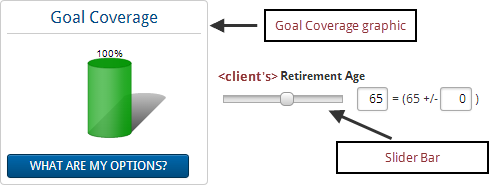
- Goal Coverage is the percentage of all cash outflows allocated to the goal that can be covered using all resources allocated towards the goal.
- The Goal Coverage graphic indicates what portion of the clients' goal is projected to be adequately funded in the selected scenario.
- The slider bars allow you to easily modify some of the major factors that go into this projection. Drag the slider bar to the right or left to change the value.
- Alternatively, you may also type values into the associated text fields.
- Important! When you make changes to slider bars the rest of the selected scenario will update according to your changes.
For example, adding $225 to the Additional Monthly Savings slider bar for the retirement goal will create a savings strategy for $225 on the Strategies page in the Scenario Manager for the selected scenario.
What Are My Options? (WAMO)
- NaviPlan allows you to make changes to many variables associated with your clients' goal. This allows you to create highly customizable and detailed plans. However, creating an optimal scenario can be difficult with so many options.
- You can click What Are My Options? to get a list of solutions for the current goal. Each solution will result in 100% Goal Coverage.
- You can select one of the presented options—or—you can go back to the goal screen and create a strategy that uses a combination of the strategies suggested by NaviPlan.
For example, selecting What Are My Options? for a retirement goal may result in a suggestion to save more monthly, retire later, or to save a large lump sum today. If these options are not feasible for your clients, you can go back to the goal page and recommend a combination of all three; save a smaller sum today, save a smaller amount monthly, and retire only a short time later than originally planned. In either case, the What Are My Options? feature can add value.
- WAMO calculations are useful even when a goal is adequately funded or overfunded.
- In the case of an adequately funded goal, WAMO can still be used to find optimal allocations for the goal.
- In the case of an overfunded goal, WAMO will show the amount needed to adequately fund the goal, allowing you to leverage the remaining value elsewhere.
 How do I override information in the Scenario Manager?
How do I override information in the Scenario Manager?
- The Scenario Manager reflects the information entered in the clients' current plan. To override this information with scenario-specific assumptions and strategies select the Override option for the appropriate item.
- The Override option will appear in one of two ways in the Scenario Manager:
- As an unlabeled check box beside a disabled field:
 .
. - As a labeled check box:
 .
.
- Once you have selected Override, the relevant fields will become editable.
- Clearing the Override option will undo any changes you have made and revert information back to match the Current Plan scenario.
 What sorts of trusts can I add on this page?
What sorts of trusts can I add on this page?
- You can enter the following types of trusts:
- Irrevocable trusts
- Irrevocable life insurance trusts (ILIT)
- Family limited partnerships‡
- Grantor retained trusts (GRT)‡
- Charitable remainder trusts (CRT)‡
- Charitable lead trusts (CLT)‡
- Rolling grantor retained annuity trusts (GRAT)‡
‡ These trusts can only be entered in plans created using the Detailed Tax Method that also include the Advanced Estate module.
Procedures
 How do I edit my clients' life expectancies?
How do I edit my clients' life expectancies?
- From the Estate Planning section, select Edit Life Expectancy.
- Select one of the following options for defining life expectancy:
- Simultaneous Death: Select this option to model the clients both dying simultaneously in a given year.
Note: If you select this option, NaviPlan displays separate Estate Distribution subtabs for the client and co-client. - Other Life Expectancies: Select this option to define separate life expectancies for the client and co-client. Make a selection from the menu and—if applicable—add an offset in the +/- field.
- When you are satisfied with these options, click OK.
Related Information
NaviPlan is a registered trademark of Advicent Solutions, Inc.
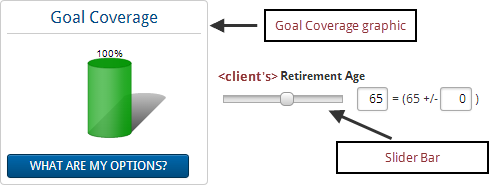
 .
. .
. for
for