Goal Funding Scenarios
This page covers the following location(s) in NaviPlan:
Scenario Manager - Analyze Goals - Goal Funding
Planning Objectives :: Procedures :: Screen Notes
Planning Objectives
 How do I use the goal coverage graph and "What Are My Options?" (WAMO)?
How do I use the goal coverage graph and "What Are My Options?" (WAMO)?
Goal Coverage graphics and Slider Bars
- On each goal page in the Scenario Manager you will find a Goal Coverage graphic and a set of slider bars. See an example of each below:
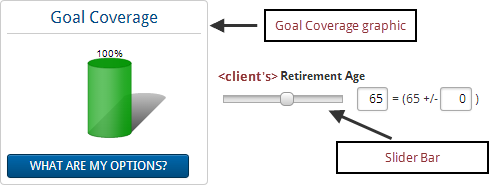
- Goal Coverage is the percentage of all cash outflows allocated to the goal that can be covered using all resources allocated towards the goal.
- The Goal Coverage graphic indicates what portion of the clients' goal is projected to be adequately funded in the selected scenario.
- The slider bars allow you to easily modify some of the major factors that go into this projection. Drag the slider bar to the right or left to change the value.
- Alternatively, you may also type values into the associated text fields.
- Important! When you make changes to slider bars the rest of the selected scenario will update according to your changes.
For example, adding $225 to the Additional Monthly Savings slider bar for the retirement goal will create a savings strategy for $225 on the Strategies page in the Scenario Manager for the selected scenario.
What Are My Options? (WAMO)
- NaviPlan allows you to make changes to many variables associated with your clients' goal. This allows you to create highly customizable and detailed plans. However, creating an optimal scenario can be difficult with so many options.
- You can click What Are My Options? to get a list of solutions for the current goal. Each solution will result in 100% Goal Coverage.
- You can select one of the presented options—or—you can go back to the goal screen and create a strategy that uses a combination of the strategies suggested by NaviPlan.
For example, selecting What Are My Options? for a retirement goal may result in a suggestion to save more monthly, retire later, or to save a large lump sum today. If these options are not feasible for your clients, you can go back to the goal page and recommend a combination of all three; save a smaller sum today, save a smaller amount monthly, and retire only a short time later than originally planned. In either case, the What Are My Options? feature can add value.
- WAMO calculations are useful even when a goal is adequately funded or overfunded.
- In the case of an adequately funded goal, WAMO can still be used to find optimal allocations for the goal.
- In the case of an overfunded goal, WAMO will show the amount needed to adequately fund the goal, allowing you to leverage the remaining value elsewhere.
 How do I override information in the Scenario Manager?
How do I override information in the Scenario Manager?
- The Scenario Manager reflects the information entered in the clients' current plan. To override this information with scenario-specific assumptions and strategies select the Override option for the appropriate item.
- The Override option will appear in one of two ways in the Scenario Manager:
- As an unlabeled check box beside a disabled field:
 .
. - As a labeled check box:
 .
.
- Once you have selected Override, the relevant fields will become editable.
- Clearing the Override option will undo any changes you have made and revert information back to match the Current Plan scenario.
 What is the purpose of this page?
What is the purpose of this page?
- This page allows you to modify the allocation of assets funding your clients’ particular goals.
- Accumulation goals are listed in the columns; accounts (assets) are listed in the rows. Accounts can be assigned to fund the clients’ goals.
 What considerations should I make before allocating assets to goals?
What considerations should I make before allocating assets to goals?
- Note that the following defaults and constraints apply to goal funding:
- If you’re using the Average Tax method, qualified assets such as IRAs, 401(k)s, Roth IRAs, Health Savings Accounts, and annuities are automatically 100% allocated to the retirement goal (if applicable), and cannot be reallocated to other goals.
- If you’re using the Detailed Tax method, qualified assets are automatically allocated to the retirement goal (if applicable), but some can also be allocated to education and major purchase goals.
- 529 plan and Coverdell account types can only be allocated to education goals. These accounts should only be used to fund a single education goal for the designated beneficiary. Coverdell accounts cannot be used to fund education goals for the client or co-client. If the individual has multiple education goals (such as undergraduate and graduate education goals), the 529 plan or Coverdell account should be entered as two separate accounts. If the individual has both a 529 plan and Coverdell account funding the same education goal, the Coverdell account will be liquidated first. The retirement goal cannot be funded with a 529 plan or a Coverdell account.
- The cash surrender value (CSV) of a life insurance policy cannot be used to fund accumulation goals.
Procedures
 How do I modify the allocation of funds to my clients' goals?
How do I modify the allocation of funds to my clients' goals?
- From the Goal Funding section, select Override Current Plan Settings.
- Review the information in the Goal Funding section. Each column corresponds to a goal included in the plan and each row corresponds to an asset entered in the plan.
- Define what portion of an asset is allocated to each goal. To do this, enter a value in the cell where the asset's row and the goal's column intersect.
- There are three types of values you can enter here:
- Dollar Amount: Simply enter a numerical value in dollars (e.g. $10,000).
- Percentage: Enter the percentage of the asset allocated to the selected goal (e.g. 15%)
- Remainder: Enter the keyword balance to indicate that the whole of the final balance of the account is to be allocated to the selected goal.
Note: For accounts allocated to multiple goals, all dollar values are subtracted first, followed by all percentage values, and finally the keyword balance is calculated and subtracted (zeroing out the account).
- Repeat step 2 for each asset under the Account Name (Owner/Account Type) column.
Related Information
NaviPlan is a registered trademark of Advicent Solutions, Inc.
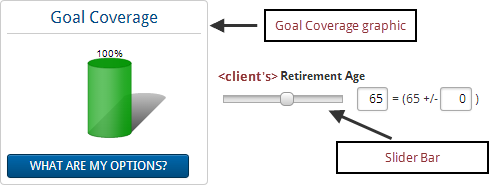
 .
. .
.